|
To Be A Fake
Master
The
Backdrop Tutorial

Want to make your
own backdrops, you say? Well this section will teach you how
to make your very own backdrops for your cards! Hoo hah!
.... This is the same technique Nick15 uses on his own
backdrops, so he's taking a big risk by sharing you his
technique.
Note: You
must have Photoshop for this, or else this may not work.
PaintShop Pro users may be able to pull this off. I'm not
sure. .... Now just follow the steps and it should be
easy.
1. Make
a new document in Photoshop.

2. Add some
marks of different color in your new document. It doesn't
matter what you do or how you do it. You can also open up
an image file and use that. Just as long as there's color
in the picture, that's fine.

3. Go to the
Filter menu, then Blur, and then Gaussian Blur.

4. Set the
radius to 250 pixels.

5. Your
markings will blur into a seemingly flat color. Don't
worry if this happens.

6. Then go to
the Image menu, then to Adjust, and then to Auto
Levels.

7. OOH! Your
flat colors have been "corrected" by Photoshop, which
actually made a really cool pattern!
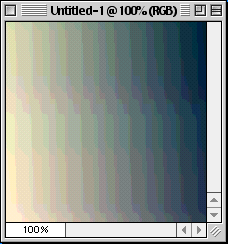
That's it!
See, there's nothing to it. Heck, it's so simple, you're
probably wondering why you never figured it out long before
this! ;) .... Just a reminder though, depending on the size
of your image and what not, you may need to use Gaussian
Blur more than once in order to make it a flat
color to use. But you get the point. Good times.
Back
to "To Be A Fake Master"
|

